top of page
DESIGN TOOL INSTRUCTIONS
STEP 1:
Click "Create" on the top menu bar to access the design tool

STEP 2:
Browse our products and select the product you want to design
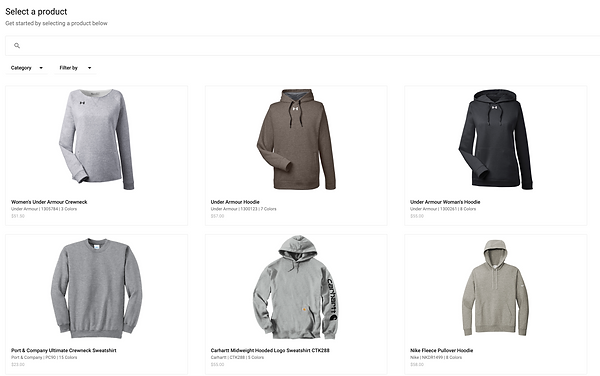
STEP 3:
Choose your favorite color and check out the sizing and description of the product you want to design. Click "Design Now"
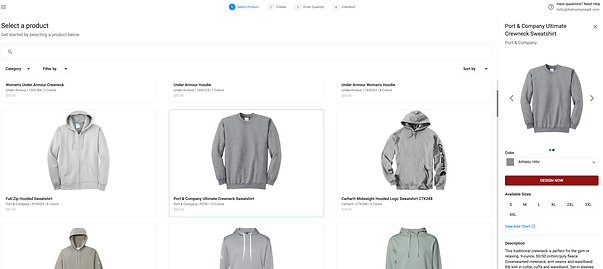
STEP 4:
Immediately upon opening, the design tool will display a basic design area. From here, you are able to select a product side, design size, add or delete apparel colors, add art or text.
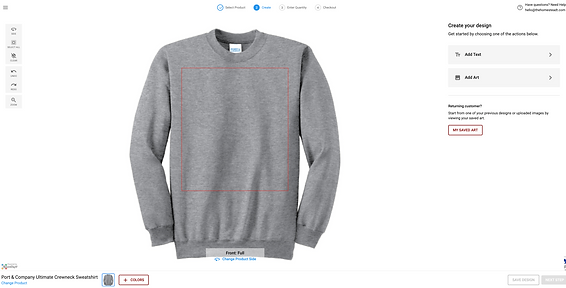
Change product design space. Full Front, Left Chest, Back, or Sleeve (on some products)
Add or remove product colors here.
STEP 5:
To find your store designs, click "Add Art"
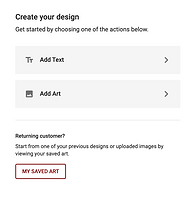
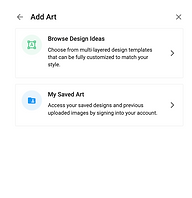
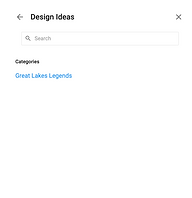
STEP 6:
Click your design and it will populate on your shirt. Make your adjustments including colors, and distress (if desired)

STEP 7:
Once you are satisfied with your design, choose "next step" on the bottom right side of the page to continue to checkout.

bottom of page
